PayPal has always been known as a secured way to send and receive money which is why you will need your correct login credentials in order to sign-in to your account.
There are several ways to login to access your PayPal account. You might not be aware about all of these methods, the advantages and some very useful techniques that can make your login experience a lot easier and even more secure, so continue reading this article to know more.
To begin with, the login requirements for PayPal are only an email address or a mobile number, and a password. Be sure to know these basic credentials because there are no other details that you can use to sign in to your account.
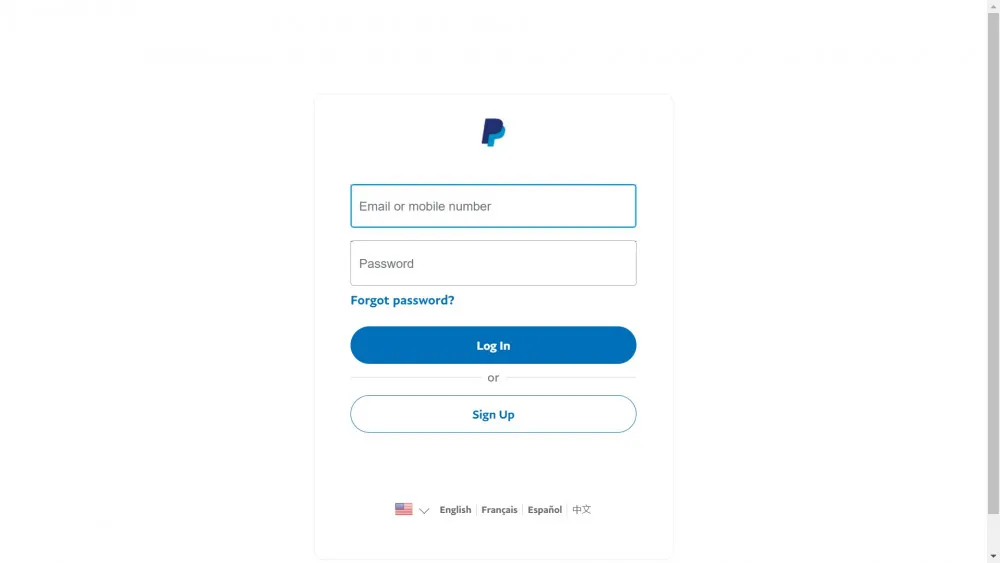
PayPal's login page is easily accessible via it's official website. The direct URL for this is www.paypal.com/signin.
Keep in mind that, depending on your browser settings, PayPal's website may automatically detect your location and load your country's local login page.
For example:If you're from the UK, then your browser might be redirected to paypal.com/uk/signin. If you're from Germany, then the address on your browser might change to paypal.com/de/signin.
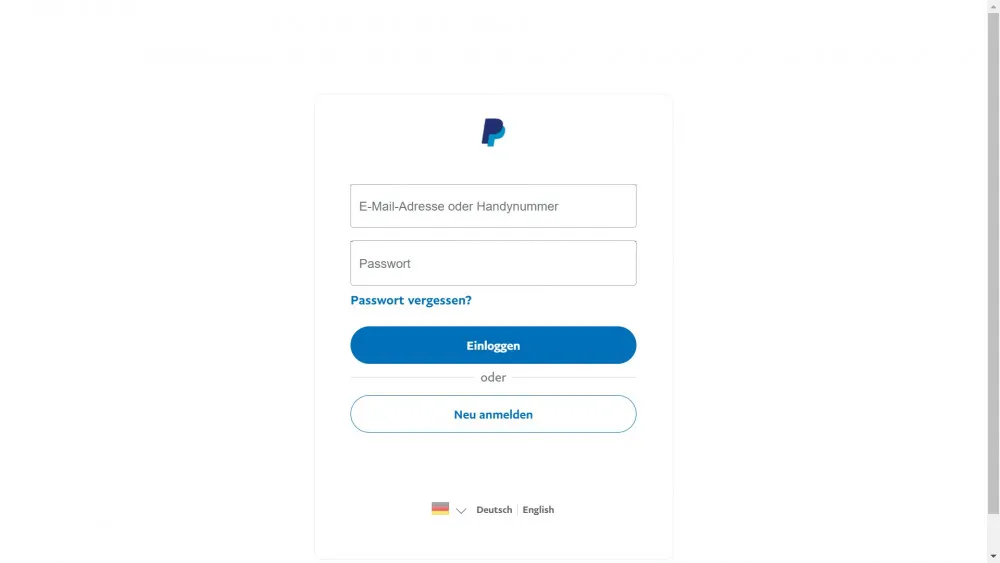
This is okay. Regardless of the address, you will still be able to sign in as long as you're able to provide the correct login credentials, which is universally accepted on any language, and the main domain is paypal.com.
Want to how to retrieve your PayPal password if you've forgotten it? You'll need to complete the security check by following these steps:
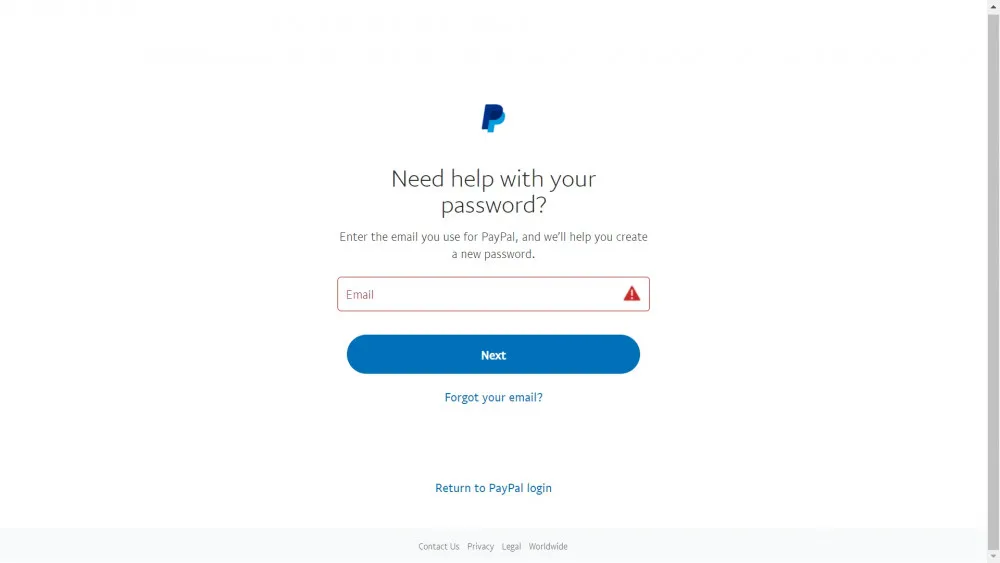
The first step to having a login access to PayPal is to create a PayPal account.
Note: Check our "PayPal Account" page to learn more about how to create one that best fits your needs.
There are three direct ways and an in-direct one to login on your PayPal account. These are:
This is the most common login platform for PayPal as most user still uses laptop and desktop computers.
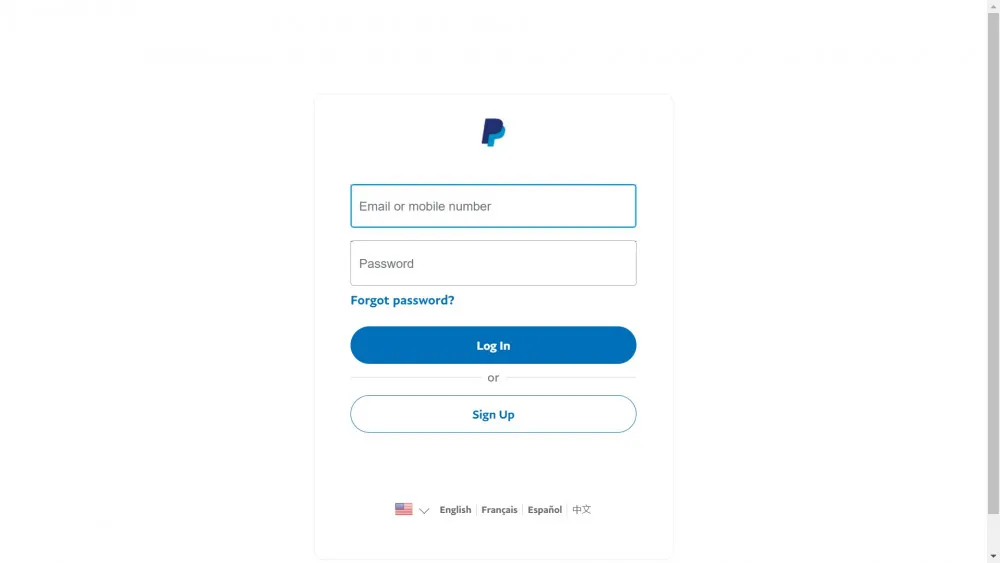
Users prefer this method even when using mobile phones because it almost has the same features as the website version.
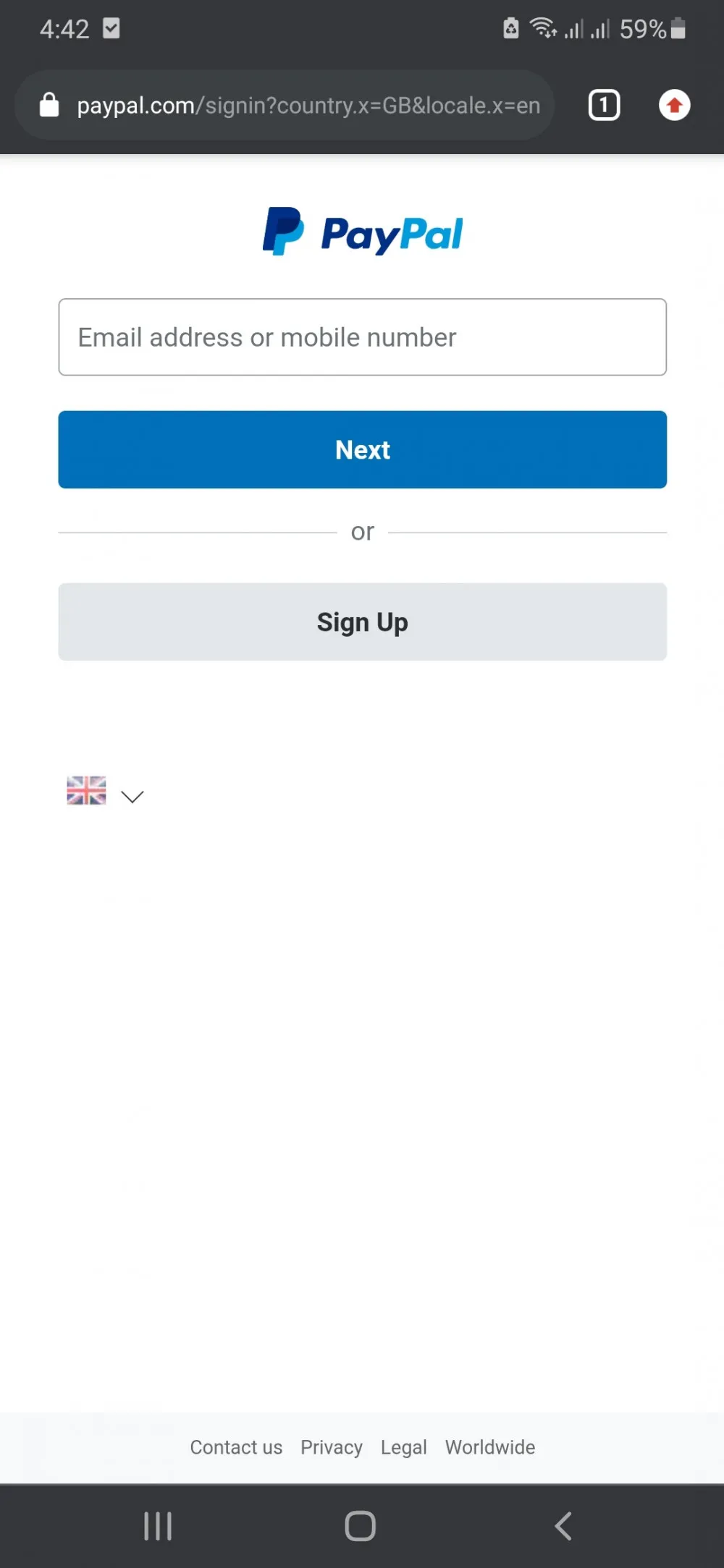
PayPal has an app available for Android, iOS and Windows phone users that delivers convenience and quick access but may lack the full features of the website and mobile site versions. Still, for general uses such as sending and receiving payment, the PayPal app does the job.
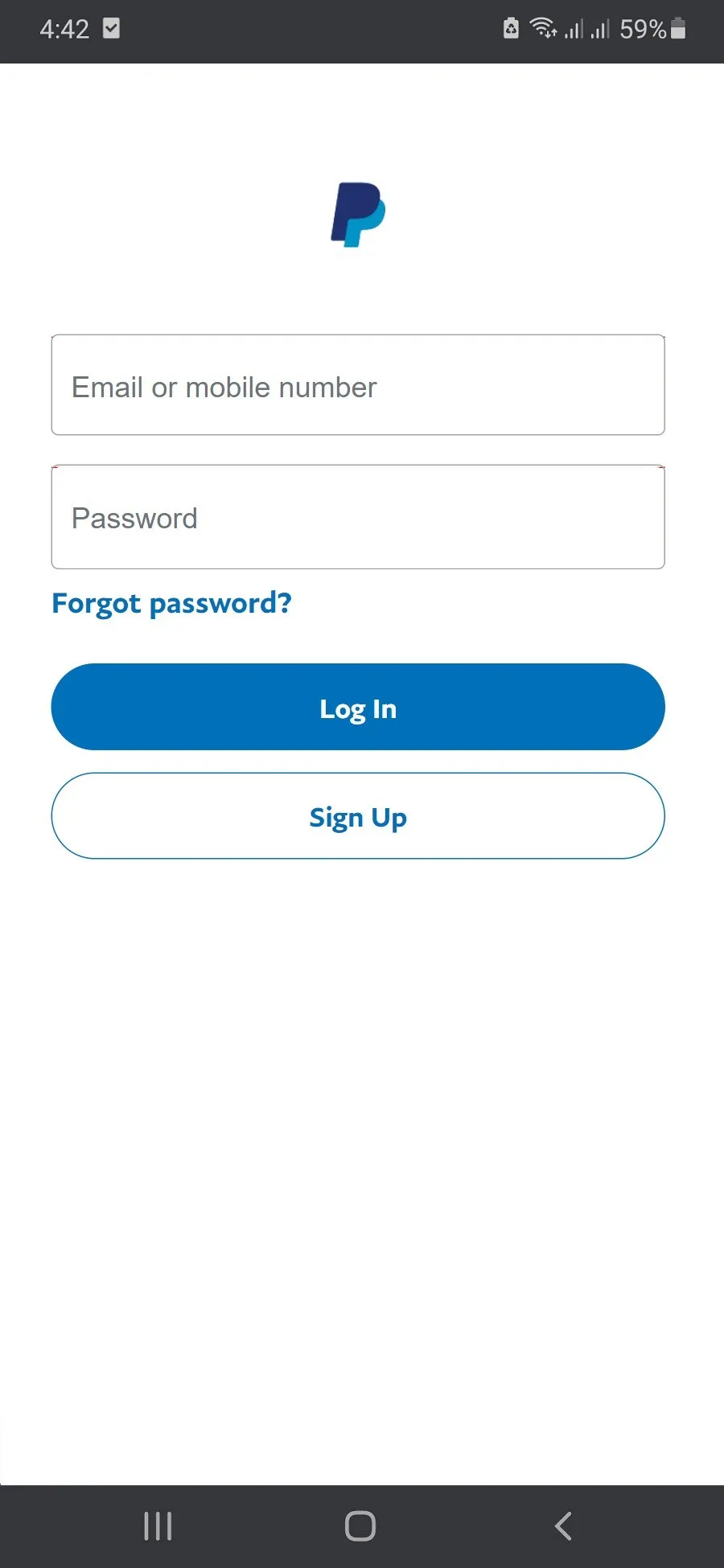
You can also login to your PayPal account even without visiting its website or using its mobile app. This happens when you need to purchase or pay a service on other sites such as eBay, a hotel booking website or any other ecommerce sites that accepts PayPal as one of its payment channels. Usually, a PayPal login page becomes part of these sites' checkout page.
Very rarely, you will encounter an issue while logging in to your PayPal profile such as difficulty accessing your account. This is sometimes due to a temporary security measure being put in place to prevent fraud, hacking and other unauthorized transactions.
To resolve this, you just need to clear your browser's cookies and cache before attempting to access it again either using the same or opting for another browser.
Normally, you will be able to log in or pay with PayPal by simply entering your email address and password. Occasionally, PayPal will require you to enter a One-Time Passcode. Using your mobile phone saved in your account details, PayPal will send you the code through SMS. That code will allow you to login on the page that prompts for it.
Another way to receive your One-Time Password is through a landline phone. After receiving an automated call from PayPal, you'll see a code appearing on the screen of your computer or mobile phone and use it to enter into the keypad of your landline phone that you have listed in your account details.
PayPal implements this if they are doubting your identity, or if your account is having suspicious activity. This is one of the methods that they use in properly identifying its users.
If PayPal requires a one-time password to verify your identity and you happen to have no phone number linked to your account, you can still receive a one-time security code through third-party authenticator apps. The most widely-used are Microsoft Authenticator, Google Authenticator and Authy.
However, to save you from a lot of trouble, make sure to link a phone number to your PayPal account during the creation of your PayPal account.
With a security key, you'll be using an authenticator app installed on your smartphone or tablet to generate a unique code that you'll need to enter in order to login to your PayPal account.
You must follow these procedures to authenticate to PayPal your login credentials.
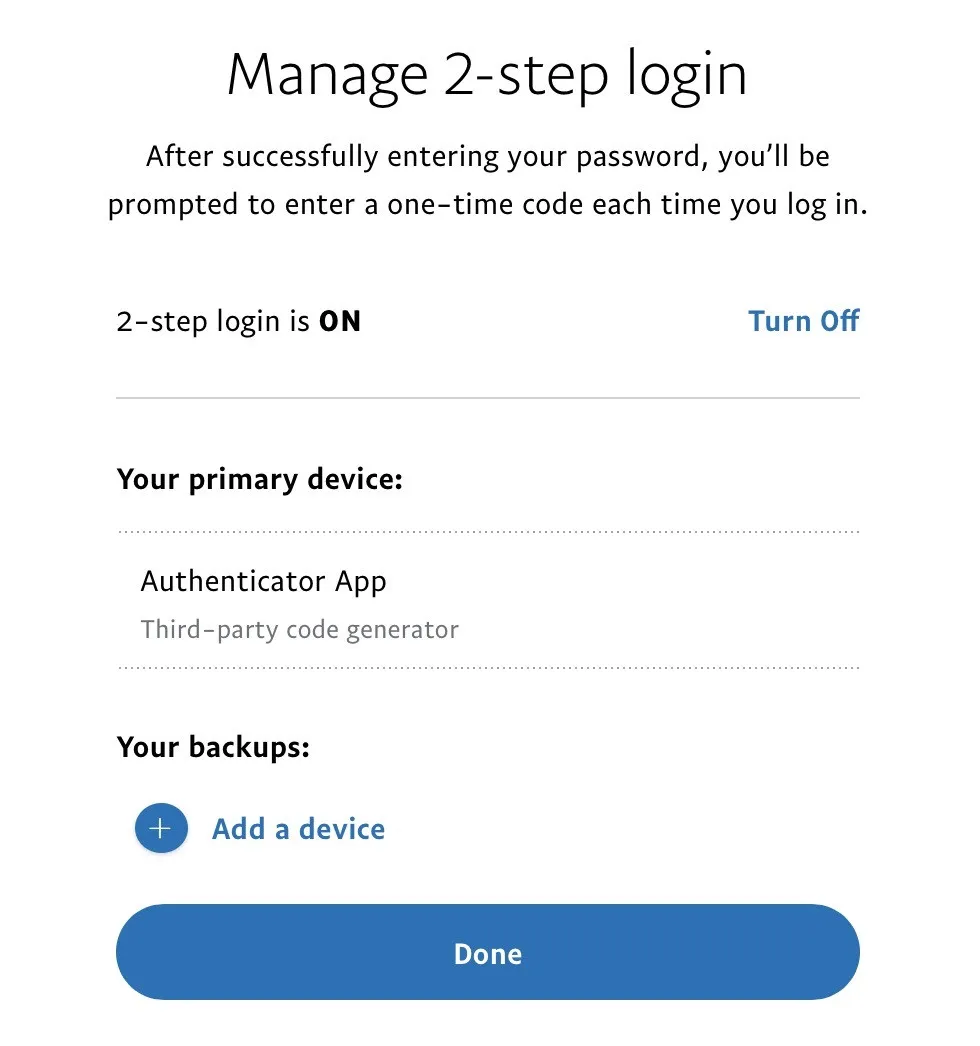
If you forgot the email you used when creating a PayPal account, there's no need to fret because chances are, you will still be able to login by using one of the 2 other emails you listed during the creation of your PayPal account.
After logging in using one of your backup emails, PayPal will then match your email to your account — therefore, giving you access.